Contact Form 7 is a popular WordPress plugin that allows website owners to easily create and manage contact forms on their websites. It is a free and open-source plugin that has been downloaded over 5 million times and is actively used by millions of websites worldwide. Having a contact form on your website is essential for businesses and individuals who want to provide a convenient way for their visitors to get in touch with them.
Setting Up Contact Form 7
Setting up Contact Form 7 is a straightforward process, even for beginners. The first step is to install and activate the plugin on your WordPress website. Once activated, you can create a new form by going to the Contact Form 7 settings page and clicking on the “Add New” button. From there, you can add fields and labels to your form, such as name, email, subject, and message.
After adding the necessary fields, you can configure the mail settings for your form. This includes specifying the recipient email address, subject line, and message body. You can also customize the success message that users see after submitting the form. Once you have completed these steps, you can save your form and copy the shortcode provided.
Customizing Contact Form 7
Contact Form 7 offers several options for customizing the appearance and functionality of your forms. One way to customize your form is by using CSS to style it according to your website’s design. You can add custom CSS code to the “Additional CSS” section in the WordPress Customizer or use a plugin like Simple Custom CSS.
In addition to styling the form, you can also add custom fields to collect specific information from users. Contact Form 7 supports various field types, including text fields, checkboxes, radio buttons, dropdown menus, and file upload fields. You can add these fields by using the appropriate shortcode in the form editor.
If you prefer not to create a form from scratch, Contact Form 7 also provides pre-built templates that you can use as a starting point. These templates include common form layouts and can be easily customized to fit your needs.
Integrating Contact Form 7 with Your Website
Integrating Contact Form 7 with your website is essential to ensure a seamless user experience. One way to do this is by embedding the form directly on your website’s pages. To embed the form, you can simply paste the shortcode generated by Contact Form 7 into the desired location on your page or post editor.
Another option is to use shortcodes to display the form in a widget area, such as the sidebar or footer of your website. This allows you to have the form visible on every page of your website without having to manually add it to each page.
Advanced Contact Form 7 Features
Contact Form 7 offers several advanced features that can enhance the functionality of your forms. One of these features is conditional logic, which allows you to show or hide certain fields based on user input. This can be useful for creating dynamic forms that adapt to the user’s selections.
To prevent spam submissions, Contact Form 7 also provides built-in support for CAPTCHA. CAPTCHA is a security measure that requires users to complete a challenge, such as entering a series of distorted characters, before submitting the form. This helps ensure that only real users are able to submit the form.
Another advanced feature of Contact Form 7 is the ability to create multi-page forms. This allows you to break up long forms into multiple pages, making it easier for users to navigate and complete the form.
Lastly, Contact Form 7 supports file upload fields, which allow users to attach files to their form submissions. This can be useful for collecting documents, images, or other files from users.
Automating Contact Form 7

Contact Form 7 offers several automation features that can save you time and streamline your workflow. One of these features is email notifications, which allow you to receive an email whenever someone submits a form on your website. You can customize the email template and include form data in the email body.
Another automation feature is autoresponders, which are automated emails that are sent to users after they submit a form. Autoresponders can be used to thank users for their submission, provide additional information, or confirm their subscription to a newsletter.
Contact Form 7 also integrates with third-party services, such as MailChimp and Salesforce, allowing you to automatically send form data to these services. This can be useful for adding new leads to your CRM or subscribing users to your mailing list.
Analyzing Contact Form 7 Data
Analyzing the data collected through Contact Form 7 can provide valuable insights into your website’s performance and user behavior. One way to analyze form data is by using Google Analytics. By setting up goals and events in Google Analytics, you can track form submissions and measure their impact on your website’s conversion rate.
There are also other tools available that specialize in analyzing form data, such as Formisimo and Formstack. These tools provide detailed analytics and reporting features that can help you understand how users interact with your forms and identify areas for improvement.
Troubleshooting Contact Form 7
While Contact Form 7 is a reliable plugin, there may be times when you encounter issues or errors. Common issues include forms not sending emails, validation errors, or conflicts with other plugins or themes.
To troubleshoot these issues, you can start by enabling the debugging feature in Contact Form 7. This will display detailed error messages that can help you identify the cause of the problem. You can also check for conflicts with other plugins by temporarily deactivating them one by one and testing the form after each deactivation.
Best Practices for Contact Form 7
To optimize your Contact Form 7 for maximum conversion, there are several best practices you can follow. First, use clear and concise language in your form fields and labels. This will make it easier for users to understand what information is required and how to fill out the form.
Second, keep the form simple and easy to use. Avoid asking for unnecessary information and only include fields that are relevant to the purpose of the form. This will reduce friction and increase the likelihood of users completing the form.
Lastly, regularly test your form to ensure that it is functioning correctly and that submissions are being received. Test the form on different devices and browsers to ensure compatibility and usability.
Contact Form 7 is a powerful tool for creating and managing contact forms on your website. It offers a wide range of features and customization options that can help you create user-friendly forms that meet your specific needs. By integrating Contact Form 7 with your website and automating its functionality, you can streamline your workflow and provide a seamless user experience. So why not give Contact Form 7 a try and see the results for yourself?
If you’re interested in learning more about the art of filmmaking, you should definitely check out the article “Mastering the Art of Filmmaking with Your iPhone: Tips and Tricks for Captivating Videos” on Ario Film’s website. This informative piece provides valuable insights and techniques for creating stunning videos using just your iPhone. Whether you’re a beginner or an experienced filmmaker, this article is sure to enhance your skills and help you capture captivating moments. Don’t miss out on this opportunity to take your filmmaking to the next level!
FAQs
What is Contact Form 7?
Contact Form 7 is a free and open-source WordPress plugin that allows website owners to create and manage contact forms on their websites.
How do I install Contact Form 7?
To install Contact Form 7, you need to have a WordPress website. You can then go to the WordPress plugin repository, search for Contact Form 7, and click on the “Install Now” button. Once the plugin is installed, you can activate it and start creating contact forms.
What are the features of Contact Form 7?
Contact Form 7 allows you to create and manage multiple contact forms, customize form fields, and add various types of form elements such as checkboxes, radio buttons, and dropdown menus. It also supports CAPTCHA and Akismet spam filtering.
How do I create a contact form using Contact Form 7?
To create a contact form using Contact Form 7, you need to go to the plugin’s settings page and click on the “Add New” button. You can then customize the form fields, add form elements, and configure the form settings. Once you’re done, you can copy the shortcode and paste it into a page or post on your website.
Can I customize the look and feel of my contact form?
Yes, you can customize the look and feel of your contact form using CSS. Contact Form 7 provides a default stylesheet that you can modify to match your website’s design.
Is Contact Form 7 compatible with other WordPress plugins?
Contact Form 7 is compatible with most WordPress plugins. However, some plugins may conflict with Contact Form 7, so it’s important to test your contact form after installing new plugins.
Is Contact Form 7 secure?
Contact Form 7 is secure as long as you keep it updated and use best practices for website security. It also supports CAPTCHA and Akismet spam filtering to prevent spam submissions.